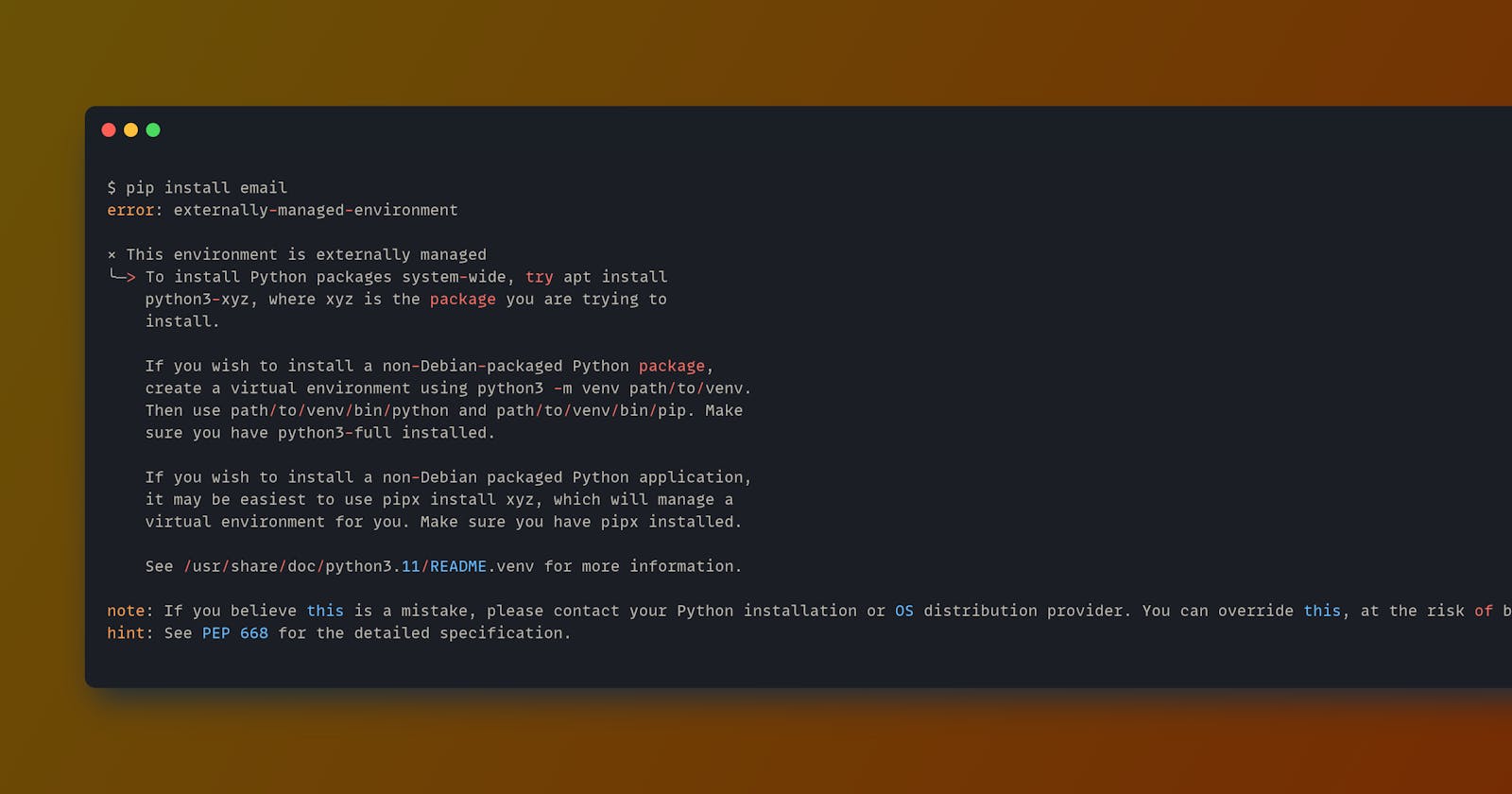Overcoming Python Package Installation Challenges in Ubuntu 23.04 and Debian: A Guide to Using Pipx
Introduction: In this article, we will address the evolving landscape of Python package installation in Ubuntu 23.04 and Debian distributions. Recent policy changes in these operating systems have restricted the traditional use of the pip tool for installing Python packages. The primary motivation behind these changes is to prevent potential conflicts between Python packages and the underlying system components managed by the Advanced Package Tool (apt). As a result, users are now required to explore alternative methods, such as, to seamlessly install and manage Python packages in these distributions.
Understanding the Policy Shift: The recent policy changes in Ubuntu 23.04 and Debian have a significant impact on Python package management. Users accustomed to utilizing the pip command for package installation will encounter an "externally managed environment" error message when attempting to install packages outside of a virtual environment. e.g
$ pip install email
error: externally-managed-environment
× This environment is externally managed
╰─> To install Python packages system-wide, try apt install
python3-xyz, where xyz is the package you are trying to
install.
If you wish to install a non-Debian-packaged Python package,
create a virtual environment using python3 -m venv path/to/venv.
Then use path/to/venv/bin/python and path/to/venv/bin/pip. Make
sure you have python3-full installed.
If you wish to install a non-Debian packaged Python application,
it may be easiest to use pipx install xyz, which will manage a
virtual environment for you. Make sure you have pipx installed.
See /usr/share/doc/python3.11/README.venv for more information.
note: If you believe this is a mistake, please contact your Python installation or OS distribution provider. You can override this, at the risk of breaking your Python installation or OS, by passing --break-system-packages.
hint: See PEP 668 for the detailed specification.
This is where the need for alternative solutions, like pipx, arises.
Introducing pipx: pipx is an alternative tool that allows users to manage Python packages without encountering the limitations imposed by the policy changes in Ubuntu 23.04 and Debian. This tool offers a user-friendly way to install and manage Python packages and ensures that your Python scripts and tools continue to function effectively.
Step-by-Step Installation Process: To get started with pipx, follow these straightforward steps:
Step 1: Install pipx by running the following command:
sudo apt install pipx
Step 2: Once the installation is complete, ensure that the pipx bin directory is included in your local PATH by running:
pipx ensurepath
Step 3: With the pipx environment ready, you can install Python packages globally, making them easily accessible for your applications and scripts. As an example, we will walk you through the installation of "pilfer," a Python script designed for Kodi.
Step 4: Install "pilfer" using pipx by specifying the GitHub repository:
pipx install <GitHub_repository>
Following these simple steps, you can install Python packages in Ubuntu 23.04 and Debian while bypassing the "externally managed environment" error. This streamlined approach ensures that your Python scripts and tools remain fully functional.
Additional Tips and Considerations: In addition to addressing Python package installation challenges, it's essential to consider other aspects of your system. Here are some tips to enhance your experience in Ubuntu 23.04:
Managing System Resources: Ubuntu 23.04 may have resource-intensive features, so make sure your system meets the hardware requirements for optimal performance. Ensure you have enough RAM, a capable CPU, and sufficient storage space to run your desired applications smoothly.
Software Updates: Regularly update your system using the following commands in the terminal:
sudo apt update sudo apt upgradeKeeping your system up to date ensures you have the latest security patches and software enhancements.
Backup Your Data: Implement a robust backup strategy to protect your important data. Consider using cloud storage services like Google Drive or Dropbox, as well as external storage devices such as external hard drives or USB flash drives for backups. Automated backup tools are also available for scheduled backups.
System Customization: Explore Ubuntu's customization options to tailor your desktop environment to your preferences. You can change themes, wallpapers, icons, and even tweak system settings. Ubuntu offers various desktop environments such as GNOME, KDE, and more, so choose the one that suits your workflow.
Software Repositories: Familiarize yourself with Ubuntu's software repositories. These repositories are a source of software packages, and you can use package managers
aptto easily install, update, and manage software. It's essential to understand how to add, remove, or manage repositories to access a wide range of software.Community Support: Ubuntu has a strong online community and forums. Utilize these resources for troubleshooting, guidance, and sharing your experiences. If you encounter issues or have questions, the Ubuntu community can be a valuable source of assistance. Participating in the community can also help you learn more about the operating system and discover valuable tips and tricks from experienced users.
By considering these tips and best practices, you can make the most of your Ubuntu 23.04 experience and ensure your system runs smoothly and securely.
In Conclusion, the recent policy changes in Ubuntu 23.04 and Debian distributions have necessitated a shift in how Python packages are installed and managed. The introduction pipx provides a practical solution, ensuring that Python packages can be seamlessly installed and used in these environments. By following the steps outlined in this article, users can continue to harness the full potential of Python packages while navigating the evolving landscape of package management.